
Create Virtual Machine
Go and click on Virtual Machines in the left menu :
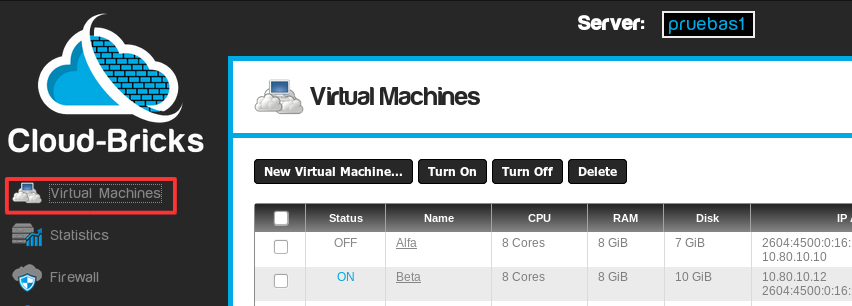
All existing virtual machines are listed below:
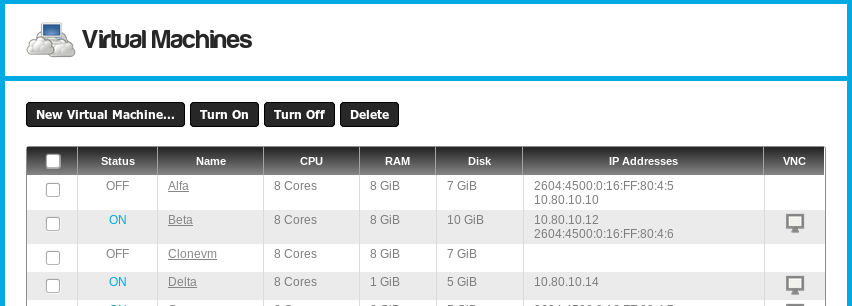
Click on the New virtual machine... button, put here the
basic data for the new virtual machine.
Allocating resources to the new virtual machine
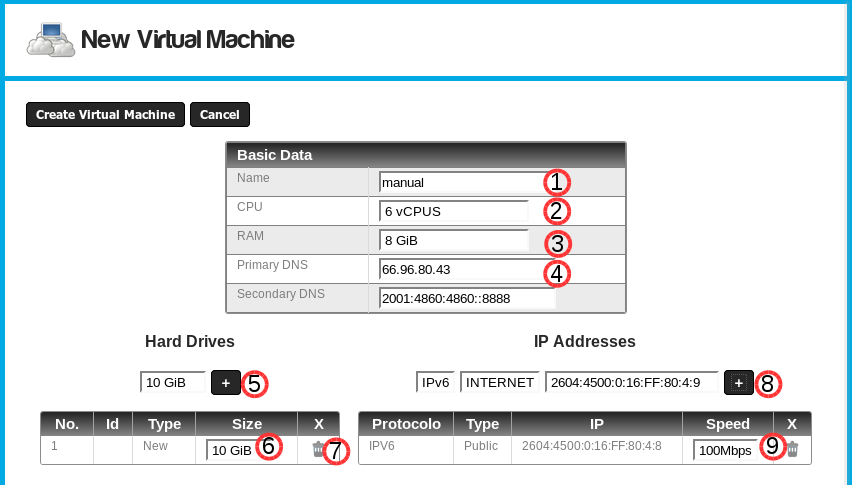
- Virtual machine's name.
- CPU: Assign virtual processors (vCPUs)
- Each Cloud-Brick has 32 physical CPU cores.
- You can assign more vCPUs of physically exist, but this is
not recommended because you may experience performance
problems.
- RAM: Assign the amount physical memory to the virtual machine.
- Each Cloud-Brick has 128GB of physical memory available
for your virtual machines.
- Each Cloud-Brick has 128GB of physical memory available
for your virtual machines.
- DNS: Change the DNS of the machine.
- It is suggested to work with the default DNS
- They should be altered only in specific cases, such as
virtual machines that are part of a Windows domain.
- Add disks.
- A virtual machine requires at least one hard disk.
- Try to keep the size as small as possible disks, so cloning processes, migration, snapshots, backups, etc. will be faster and efficient.
- The system supports only increase the size of the disks, is not possible to reduce.
- Increase size of disks created.
- Erase Disk created. As this is a new virtual machine without
an operating system, erase disks have no risk.
- Add network cards.
- See the explanation of the different types of IP
addresses.
- See also documentation about VLANS.
- Change the speed limit of a network card.
Installing the operating system
Already it created the virtual machine and has been allocated the requested resources. Now the system displays the screen to install the operating system.Virtual memory
Swap space or SWAP is a space on the hard disk of the machine,
used to store data processes not remain in physical memory or RAM.
Operating systems automatically manage this disk space according
to the amount of RAM available.